This is the most useful Editor script I that regularly use in Unity since working on Life Not Supported. It allows you to quickly switch between any scene that’s been set in Build Settings->Scenes In Build.
Just place this script in your Editor folder then open the window under Tools->SceneSwitcher (There’s a copy button on the top right of the code window).
using System.IO;
using UnityEditor;
using UnityEditor.SceneManagement;
using UnityEngine;
public class SceneSwitcher : EditorWindow
{
private Vector2 scrollPos;
[MenuItem("Tools/SceneSwitcher")]
internal static void Init()
{
var window = (SceneSwitcher)GetWindow(typeof(SceneSwitcher), false, "Scene Switcher");
window.position = new Rect(window.position.xMin + 100f, window.position.yMin + 100f, 200f, 400f);
}
internal void OnGUI()
{
EditorGUILayout.BeginVertical();
this.scrollPos = EditorGUILayout.BeginScrollView(this.scrollPos, false, false);
GUILayout.Label("Scene Selector", EditorStyles.boldLabel);
for (var i = 0; i < EditorBuildSettings.scenes.Length; i++)
{
var scene = EditorBuildSettings.scenes[i];
if (scene.enabled)
{
var sceneName = Path.GetFileNameWithoutExtension(scene.path);
var pressed = GUILayout.Button("[" + i + "] " + sceneName, new GUIStyle(GUI.skin.GetStyle("Button")) { alignment = TextAnchor.MiddleLeft });
if (pressed)
{
if (EditorSceneManager.SaveCurrentModifiedScenesIfUserWantsTo())
{
EditorSceneManager.OpenScene(scene.path);
}
}
}
}
EditorGUILayout.EndScrollView();
EditorGUILayout.EndVertical();
}
}Then you can easily dock it wherever suits you. I like to have it inbetween the Hierarchy and Scene View (Where I also dock ProBuilder).
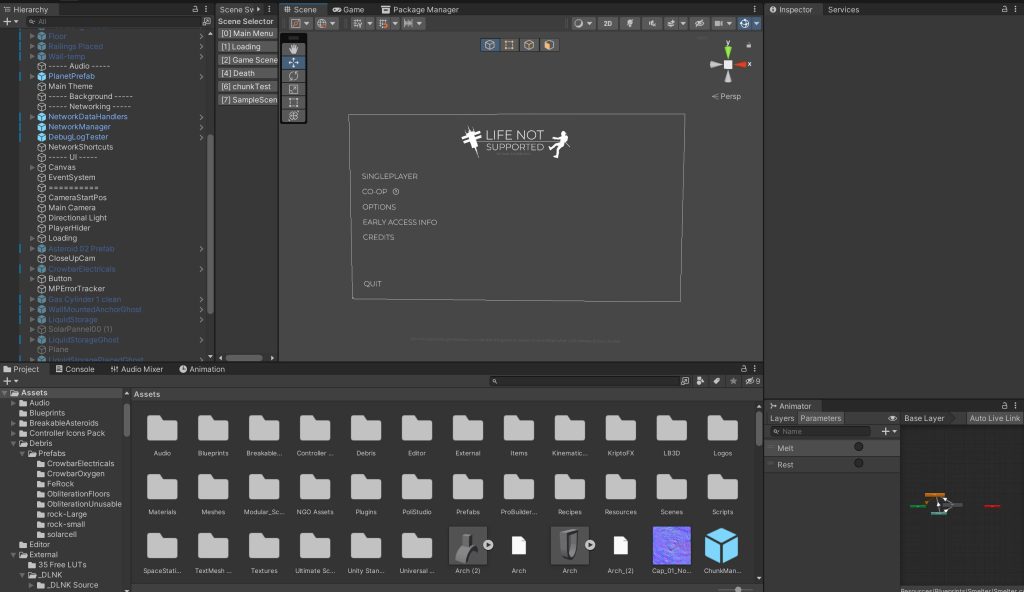
That’s it! Thats the end of the page.